You can access your VPS via VNC in case of emergency such as when your IP is blocked by a firewall, the Internet connection is not working, you are unable to access your VPS via SSH or for OS Installation/Reinstallation reasons, etc.
1. Login to your SolusVM Control Panel.
2. If you have multiple VPS, select the appropriate one.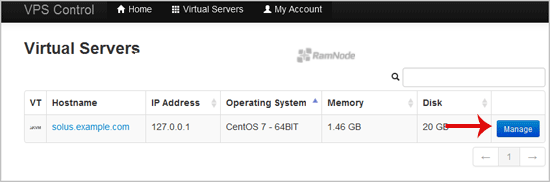
3. Scroll down and you can see a "VNC" option. Click it!
4. The new VNC page will open. Click on "Java VNC Client" or on "VNC".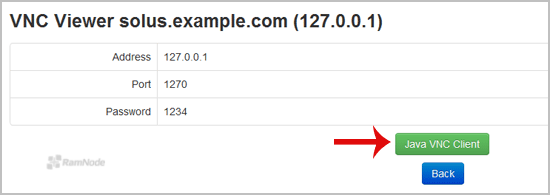
5. It will prompt for confirmation. Click "Ok" or "Continue" and it will show "Security Warning". If it looks OK, accept it and click the "run" button.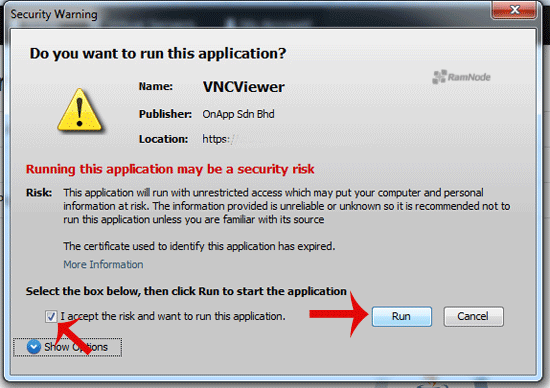
The VNC Area will resemble the following screenshot: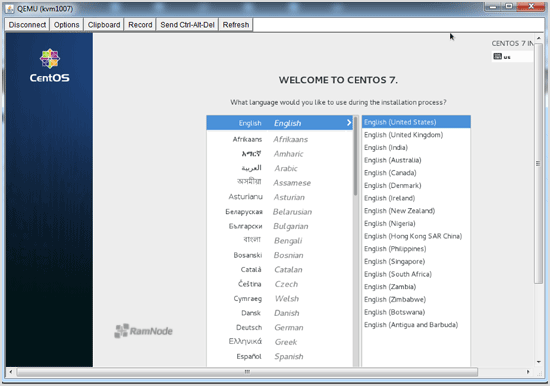
Note: If you get any errors like "Java Blocked", you will need to white-list our VPS control panel domain in your Java Security List. Then it will show "Java plugin not installed", after which you can install the Java software on your computer.
Most Popular Articles
Why does SpeedTest seem slow?
Our IPs often geolocate to our Atlanta location despite where your VPS is geographically located....
How do I order more bandwidth? (SolusVM)
To order extra bandwidth, log into the Client Area. Go to Services > View Available Addons....
KVM Information / Installation Guide (SolusVM)
KVM clients have two ways to install their server OS. Log into the SolusVM control panel and...
Where is my VPS information email? (SolusVM)
You should receive an email from us with your VPS information as soon as you pay. The only...
Does RamNode backup VPS data? (SolusVM)
As of July 12, 2014, RamNode no longer takes backups of client VPS data. We highly recommend that...

