Supported Formats
Currently supported image formats: qcow2, raw, iso.
To provision an existing system image on our cloud, please convert it to qcow2 or raw prior to uploading.
Uploading an Image
Access the Cloud Control Panel and perform the following steps:
- Select the My Images tab.
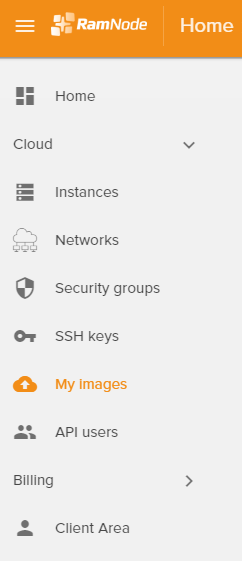
- Click the + button at the bottom right to Create Image.
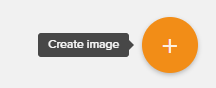
- Enter your image information, making sure to select the correct Disk Format and the Region where you want to use the image. Select URL as the Image Source and enter the location of the image.
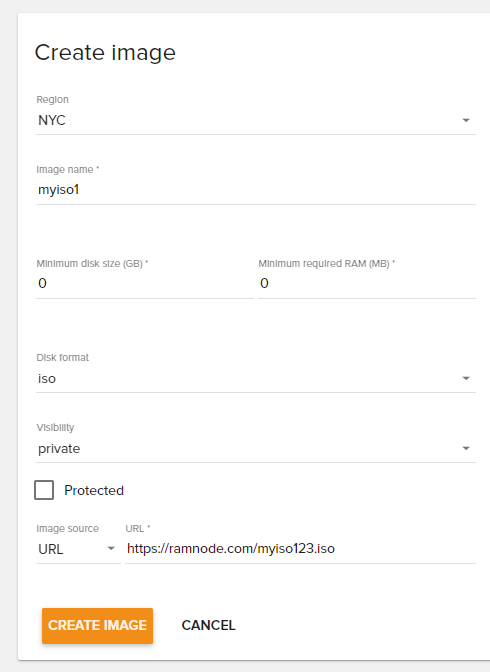
- Click the Create Image button to upload.
Our system will then download the image and set the status to "Active" when it is ready to use.
Launching from an Image
Once the image is Active, you can use it to create an instance two ways:
- Click the Launch button (arrow up) from the My Images list or from the individual image page.
or - From the Instances tab: Create instance > Select the appropriate region > Select the image as the Boot Source.
Reinstalling from an Image
To rebuild an existing instance with an uploaded image:
- Select the instance from the Instances tab.
- If the image is an ISO, click the More button and select Boot From ISO.
- If the image is some other format (qcow2, etc.), click the More button and select Rebuild.
- Select the desired reinstall image under the My Images list and click Boot From ISO / Rebuild Instance.
Modifying an Image
Please see this article regarding image property modification.
Backups and Snapshots
Backups and snapshots are also images. You can launch and reinstall from them as described above.

